Reviewing your Fly6 Generation 3 FootageUpdated a month ago
Reviewing your Fly6 Gen3 footage
Once you have finished your ride, you will want to review your footage. This can be done via desktop computer or through your mobile device.
Reviewing your footage on your desktop
- Turn your device off and unmount your device from your bike
- Open the port cover and insert the USB-C cable
- With your computer turned on, insert the USB cable into your computer’s USB port and open Finder (Apple users) or File Explorer (Windows users). The device should be automatically recognised.
- Open Fly6 Generation 3 Folder and DCIM folder then 100_RIDE
- Select your desired recording and watch using your media player
Note: We recommend using QuickTime or Windows Media Player to view your recorded footage.
Reviewing your footage on your mobile handset
If you have a smartphone that allows you to access the SD card reader, you can insert your SD card into the slot and access your footage through your mobile handset
If your phone does not have an easily accessible SD card slot, you can also upload footage to your phone using Cycliq’s microSD OTG Card Readers.
To access your footage using your phone SD card:
- Turn your device off and unmount your device from your bike.
- Remove your SD card from the SD card slot on the side of the device and insert it into the SD card slot in your handset.
- On your handset go to the File Manager and open external storage > DCIM > 100_RIDE
- Select your desired recording and copy the file to your smartphone internal
- Once copying is completed, you may remove your SD card from your handset
- Launch CycliqPlus app
- Click the menu button > Video Editor > Gallery > Open File Folder
- You can then edit your footage, add strava data, tramlines and share with your friends through the CycliqPlus app.
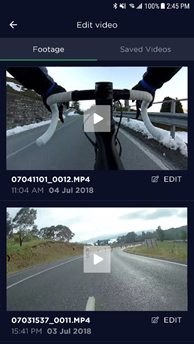
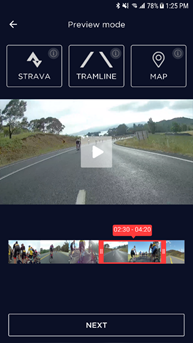
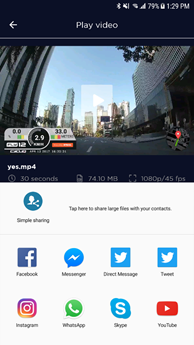
If your phone does not have an easily accessible SD card slot, you can also upload footage to your phone using USB On-The-Go.
Reviewing your footage with USB On-The-Go (OTG)
To review your footage with USB OTG you will need a compatible SD card reader (not supplied).
For Apple handsets: insert your SD card into an SD card adaptor then into an iPhone Lightning to SD card camera reader and connect your Fly6 using the supplied USB cable.
For Android handsets: use a SD card reader that connects to your charging port.
Connect your SD card adaptor to your OTG reader and connect your OTG reader to your phone.
- Open your file manager
- Select your desired recording and import or drag the file to your phone storage
- Launch CycliqPlus app
- Click the menu button > Video Editor > Edit Icon > Open Photos App
.png)